More Apple Watch observations
Posted by Wesley on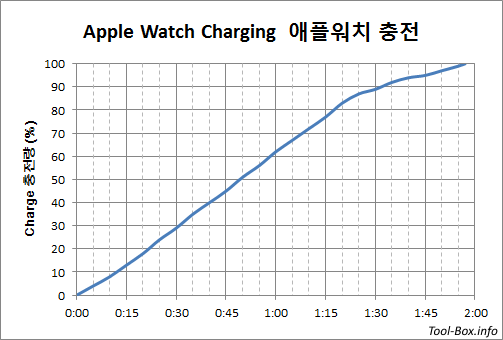
Apple Watch charging curve
1. Charging Speed
I knew that my Apple Watch gets charged in about two hours, but I couldn't do charging test because it's rare to see it drained to 0% on normal use and I was collecting battery use data for the first three weeks. Now that this was done, I induced the watch to drain until it went into Power Reserve mode as it hit below 1%. Then I put it on the charger to see how it went back to 100%. During the time, no notifications were received by the watch and the only time the screen was on was when I checked the charging status every 5 minutes.
Apple's official document claims that a (38mm) Apple Watch would charge up to 80% in 1.5 hours, and take another hour to hit 100%. In testing my 42mm watch, it charged to 82% in 1 hour 20 minutes, getting about 5 to 6% charged every 5 minutes. 37 minutes later it became fully charged, taking slightly less than two hours (1 hour 57 minutes) total. Perhaps Apple's estimates were conservative.
Seeing as I generally have 20 to 30% of battery left when I charge it daily, this means I can put my watch back on after about an hour and a half of charging. Less downtime is good.

Washing Apple Watch in water
2. Water, Cleaning, & Touch Screen
In the first two weeks of use, I didn't let my Apple Watch touch flowing water. I simply wiped off any dirt or sweat with a cloth. Interestingly, the digital crown began to feel sticky. It used to be that it would effortlessly spin when touched with a finger, but this was not the case anymore.
Seeing that the device was water resistant, I thought it would make sense to clean it with water to resolve the situation. And indeed, after a light dip in the running tap water, the stickiness was gone. To prevent any future occurrences and for good hygiene, I have the watch washed at least once daily these days.
As I wash the watch, the flow of water onto the touch screen usually turns the screen off. But occasionally the screen gets turned back on and certain flows of water get interpreted as finger touches, resulting in unintended button pushes or swipes. This seems to be the culprit of a minor annoyance when swimming with the Apple Watch. Midway through a swimming session, it sometimes decides to stop logging, and an errant press on the (X) button on the screen might have happened.
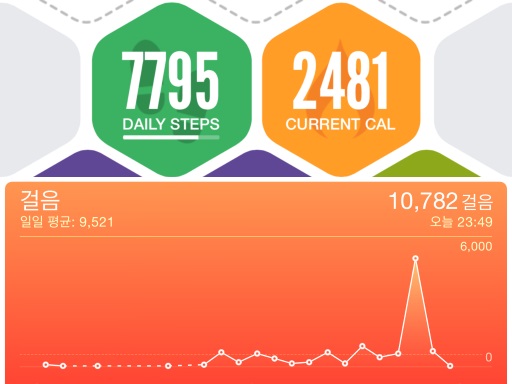
Step counts: Argus (top), Apple Health (bottom)
3. Step Counting
If you have iPhone 5S or later, the phone has the step counting ability due to the motion co-processor. But Apple Watch can do its own step counting as well. It led me to wonder how the step counts would be consolidated when there are two data sources to consider. So I observed how iPhone's integrated Health app reacted when only one of the devices was moving with the user.
It turns out that, once an Apple Watch is paired to the iPhone, the step data from the watch takes precedence over the ones from the phone. If I had the phone in my pocket but the watch was left on the desk, the step count did not go up. The number went up only as the watch was on the move.
But then I looked at the Argus app and saw the opposite. The app completely ignored Apple Watch's step data and logged the ones from the iPhone only. As a result, the two apps reported my steps completely differently. The amount of difference would be how much more walking I did when I left my iPhone on the desk. In general, I seem to be walking about two to three thousand more steps per day during that time. Apple Watch is definitely a more personal device.
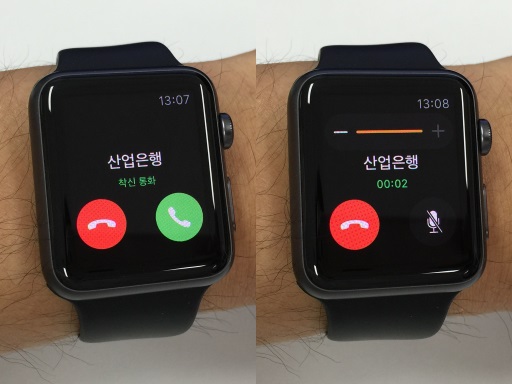
Receiving a call via Apple Watch
4. When iPhone is Away
Apple Watch connects to an iPhone via Bluetooth by default. This consumes less power, but the range is limited as well. If it can't be reached by Bluetooth, it can fall back to using Wi-Fi, provided that the two devices are on the same network. Apple Watch has the ability to connect to a Wi-Fi network that the paired iPhone has connected to before, so there's no Wi-Fi configuration menu in the settings.
As Apple Watch's many functions, including running 3rd party apps (for now), require iPhone connection, this comes in very handy when you're in a house. I don't pick up and carry around the phone in the house unless I have to, so it sits on a desk most of the time until I go out. So I have the Apple Watch on my wrist, but the iPhone is often out of the Bluetooth range.
In this situation, the Wi-Fi fallback lets me use my Apple Watch as if nothing happened. I was able to receive a call from the watch while the phone was at the opposite end of the house. I rarely get the "lost connection" red icon, so I don't worry about lost watch functionality during the daily life. Apple Watch is a device that heavily depends on an iPhone, but it makes sure you don't feel that most of the time.
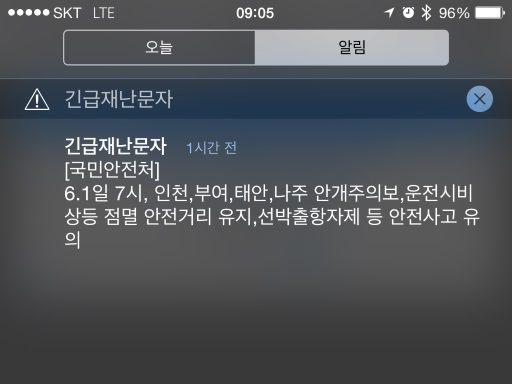
Emergency alert message on iPhone
5. Emergency Alerts
There are, however, edge cases. You would expect that, with close ties with the iPhone, important notifications would naturally carry over to the Apple Watch. But I noticed that the emergency alerts weren't relayed - alert sound and message were left to play out on the iPhone only. I think this happened because the emergency alerts don't use standard notification scheme, but I think this oversight should be fixed.
As WWDC 2015 and one-month usage of my Apple Watch happens next week, I might have some more comments in regards to that. But for now, this is all I have to say.