Using 3rd Party Navigation on iOS 12 CarPlay
Posted by Wesley on
Kakao Navi appears on the CarPlay screen on the Bolt EV's infotainment display
Apple has included 3rd party navigation application support for CarPlay with iOS 12, which means the cars equipped with CarPlay can use maps other than Apple Maps as long as they make use of the new API. Google Maps and Waze were named when the feature was announced back in June, but one of the major Internet Service companies in Korea, Kakao, beat them to the punch and launched the CarPlay-supported version (3.26.0) of its Kakao Navi app today, September 15. As the iOS 12 GM was already released to the developers and beta testers two days ago, it was possible for me to try it out on my Bolt EV as you can see above.

Default look of the Kakao Navi upon launching
Kakao Navi is no stranger to the car navigation game, as it was selected as the sole navigation app when Google's Android Auto was launched in Korea in July 12 of this year. This happened because the stand-off between Google and the Korean government resulted in a severely crippled Google Maps support in Korea. In any case, Kakao Navi has claimed first 3rd party navigation support on both Google and Apple's car interfaces for Korean users.
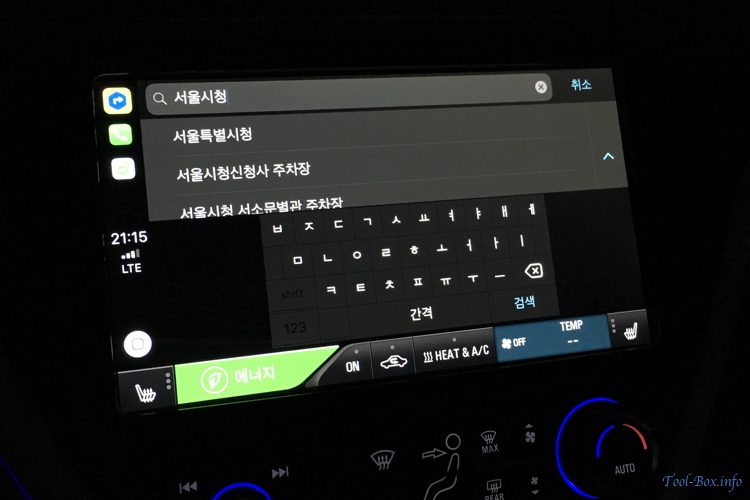
Entering destination via on-screen keyboard
The interface used by the app in CarPlay is surprisingly close to Apple Maps. This means that Apple wants some sort of uniformity in the UI regardless of what base map is used. As I have already used Apple Maps with CarPlay for several months already, I was able to get around with zero learning curve. I did encounter one problem so far, though. The keyboard input in the destination search did not function when the iPhone's screen was locked. I had to unlock it to get the keyboard working.

Selecting route for the navigation
Once the destination was chosen, you could immediately start navigation guidance with the recommended route, or choose two other alternatives. I wonder if it's the CarPlay API's limitations, but the labels for the alternative routes were missing on the screen. From my past experiences with the map, they should be "Recommended", "Shortest", and "Exclude Automotive-Only Routes".
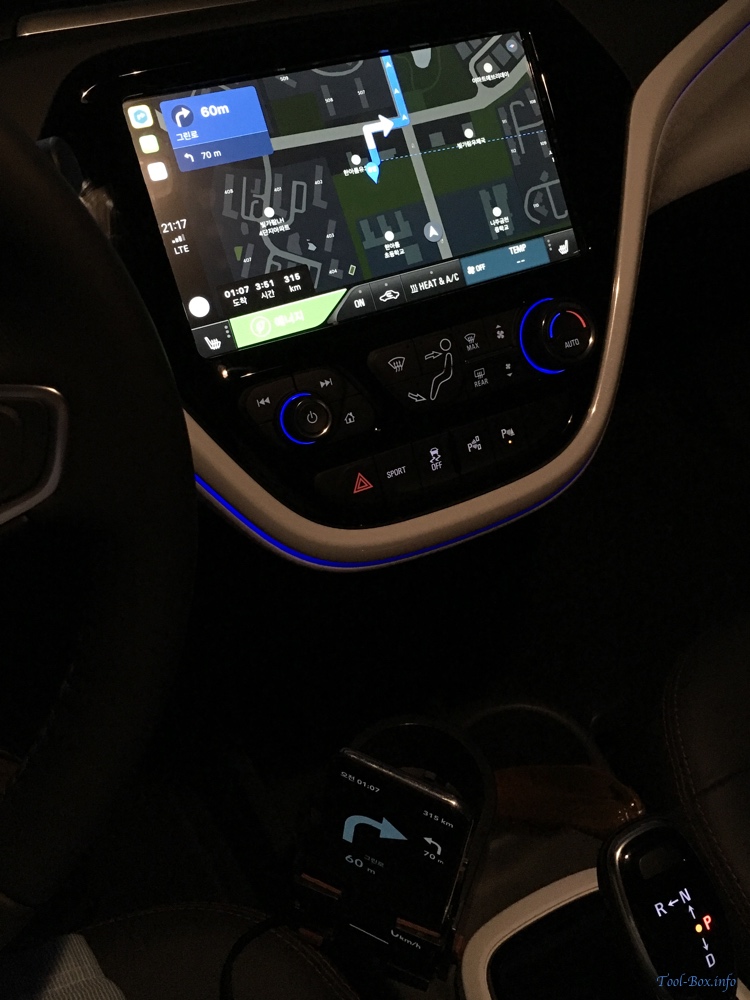
Navigation guidance started - information is displayed on the iPhone as well
With the route selected, the guidance starts up. Again, it reflects Apple Maps' CarPlay screen. I need to see later on if the lane guidance or speed limit warning are enabled, but at least the voice guidance was working fine. It looks like a lot of drivers will be happy to use CarPlay to drive to their hometown for the Chuseok holidays next week.