EyeFly3D no-glasses 3D screen film review
Posted by Wesley on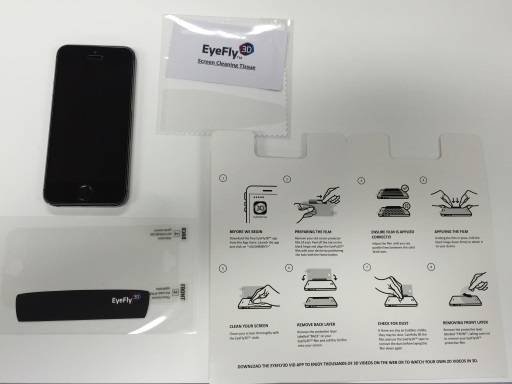
The contents of the EyeFly3D package and my iPhone 5S
There's been an uptick in interest in viewing contents in 3D due to many movies being created and shown in 3D format and televisions adding 3D support to accommodate them. Unfortunately, you need wear a specialized pair of glasses in order to see these 3D contents, making the experience cumbersome. Hence the glasses-free methods are being sought after. There have been some success with this in the handhelds due to needing only one set of eyes to care for, such as the Nintendo 3DS.
While Nintendo 3DS employs an active solution that uses head-tracking, a passive method that uses lenticular lenses exists as well. EyeFly3D is bringing the latter to the smartphones, so that anyone with a compatible device can enjoy 3D contents without wearing any glasses. It's certainly an intriguing concept, and as luck would have it, TodaysPPC provided me with a sample that was compatible with my iPhone 5S with the condition that I write a review. So I eagerly took upon the request.
As you can see here, the EyeFly3D package looks nearly the same as what you would get when you order a set of a regular screen protection film. That's because the product itself is just that - a screen protection film. It just has the added benefit of enabling glasses-free 3D viewing with the use of the lenticular lenses. To avoid redundancy and maximize the effect of the lenses, one is instructed to remove any existing screen protectors before installation.

The lenticular lenses cover only the display area of the phone
You can see the blurring effects of the lenticular lenses here, which makes it evident that the regular film covers the area outside where the display is supposed to be. You'll also notice the black tape with the EyeFly3D logo on it that covers the bottom of the film. This is an important feature that we'll see in action shortly.
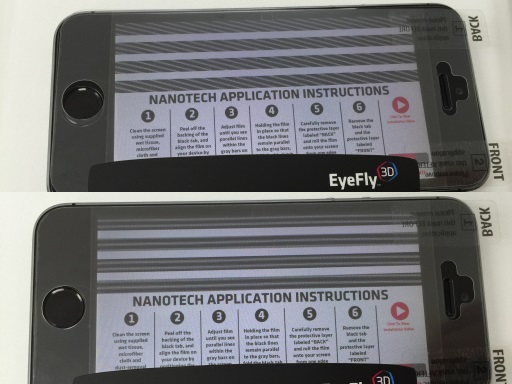
Aligning the film on the screen with the on-screen assistance
EyeFly3D works with its custom apps, EyeFly3D Vid and EyeFly3D Pix, which are for viewing videos and photos, respectively. Because these apps rely on having the lenticular lenses behaving correctly, the film must be aligned. Once you open up the calibration page in either of the apps, you have to make sure that the black bars at the top have the white lines inside lining up with them perfectly (bottom photo). They shouldn't be sitting diagonally (top photo). But how do you make sure the alignment is maintained while applying the film onto the screen?

Once aligned, the film is temporarily held in place with the integrated black tape
This is where the black tape comes in. Once you're sure that the film has been aligned properly, you press the tape onto the side of the phone, so that the film retains the alignment while you remove the protective sheet from under the film and stick it onto the screen. Once you've made sure that the film has been placed correctly, you can remove the tape to finish the installation. Come to think of it, this would be useful for regular screen protectors as well.
The time that it took to install the film wasn't much different from the regular ones, and the added difficulty wasn't very significant. I think anyone that dealt with screen protectors a few times before would successfully install EyeFly3D. Now that the installation was done, let's see how it feels like.
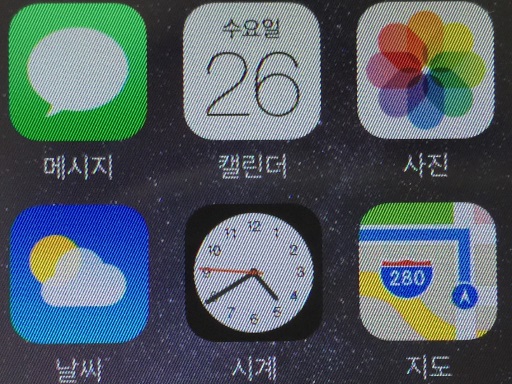
Moire pattern is visible at all times if you look too closely
The screen area feels a bit like one of those "anti-fingerprint" screen protectors that has matte finish. But unlike those, the display remained sharp. One immediate problem that I noticed, though, was that small elements on the screen may fall victim to the moire effect if you look too closely, reducing readability. The effect is lessened if you hold the phone a bit further away from your eyes than usual and I personally felt that it was tolerable. But if you don't like this sort of side effect at all, then you'll have weigh the pros and cons, as you'll be dealing with this whenever you're not watching 3D contents.

Looking at a 3D video with the EyeFly3D applied
Once you've gotten used to this, you can open up the EyeFly3D Vid app to watch any stereoscopic video that you loaded into your device or that which are already uploaded to YouTube. The 3D effect is mild but recognizable, and works most of the time. If you've gotten your hands on a 3D video that you want to watch on the device, make sure that it's converted to MP4, M4V, or MOV first.

Making a 3D picture - take a photo as you normally would
With EyeFly3D Pix app, you can look at images that have been taken with a stereoscopic camera, or create a stereoscopic photo using an existing 2D photo. If you want to do the latter, first take a photo using any camera app. It's a good idea to have certain elements much closer to the camera to see the effect more pronounced.
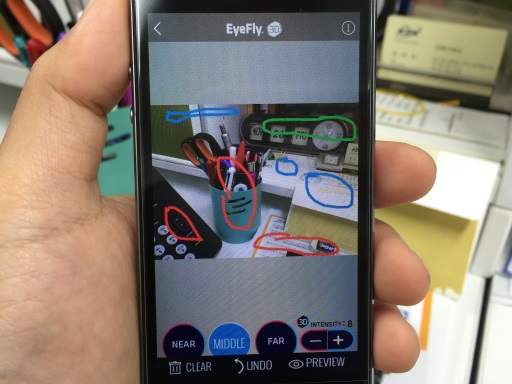
Making a 3D picture - mark the areas according to the distance from the observer
Then, load the photo into the app and mark the areas where it's "near", "middle", or "far". The marking only need to be approximate and the app will figure out automatically.

Viewing the created 3D picture
Finally, let the app process the photo with the depth information you provided and you'll soon be able to look at the stereoscopic version of the photo popping out of your screen. As you are able to "create" your own 3D pictures right from your fingertips, it adds a good value to the package.

Running a game that supports EyeFly3D
Interestingly, there is actually one other app that supports EyeFly3D at the App Store. It's a 3rd party game app called GyroTroller. It has the EyeFly3D support on by default, so you can play the game in 3D right off the bat. Sadly, the game itself isn't very sophisticated - you just have to control an airplane by tilting the phone or using the on-screen controls and make it go through the marked hoops to gain points. It feels more like a technological demo that shows how games could take advantage of EyeFly3D if they would support it. Still, I felt that it showed a lot of promise.
Overall, I think EyeFly3D is a relatively well-executed product that works more or less as advertised. It does indeed provide the user with 3D videos and images (and even a game) without any glasses with tolerable quality. The slight degradation of 2D screen quality and a general lack of supported apps is a concern, however. I hope the latter will be resolved as the product gains recognition and the games add necessary support in the future.
[Disclaimer: As noted earlier, this review was written at the request of TodaysPPC as a "TodaysPPC Reviewer".]