Notifications & contacts on Apple Watch
Posted by Wesley on
Checking and dismissing a notification on the Apple Watch
Probably the biggest passive use (relatively) for a smart watch or band would be relaying the notifications from the paired smartphone. The biggest draw-in for me in getting an Oband T2 smart band a few months ago while waiting for the Apple Watch was precisely because it was able to show notifications from an iPhone. But that device did the job barely, and not very consistently, so the $25 investment was less than satisfactory.
Of course, Apple knows its products and the way Apple Watch handles the iPhone notifications is quite smooth. When there's a new notification, Apple Watch gently taps your wrist. When you look at the screen, it displays the information with a nice UI and a very legible font. In my experience, Apple Watch pretty much takes over all the notifying job as long as it's on your wrist and Do Not Disturb is not set. When you're done, you can either press Dismiss("확인" in Korean, as seen in the picture) or pull the notification down and it'll go away.

Unchecked notifications create a red dot on top (left); they are piled as they come (right)
If the notifications did come to the device, but for some reason you didn't read them, a red dot appears on the top center of the screen by default. If several notifications are waiting, a list of them is shown in an orderly fashion. Tapping one of them reveals the full contents.
Interestingly, when the Do Not Disturb is set, Apple Watch simply does not receive any notifications from the iPhone. It does not silently keep them and remind you later - they remain on the phone. This probably helps with the battery life and thus I think the decision is reasonable. Also, if you're actively using the iPhone, notifications are not passed to the watch either, likely to reduce redundancy.
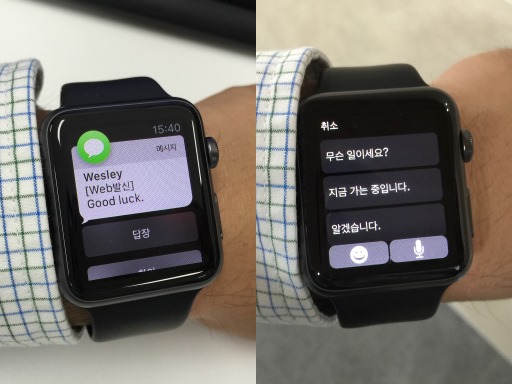
Receiving and replying to a text message on Apple Watch
If an interaction other than simply dismissing the notification exists, it'll be mirrored to the watch as much as possible. For an example, if a text message has arrived, you can reply to it ("답장" in Korean, as seen in the picture) just as you are able to from the notification center on an iPhone.
In the case of replying to a text, Apple Watch does not provide a keyboard, so you're given a choice of selecting from a predetermined messages (set from the Apple Watch app), a variety of emojis, or dictate your message via voice recognition.
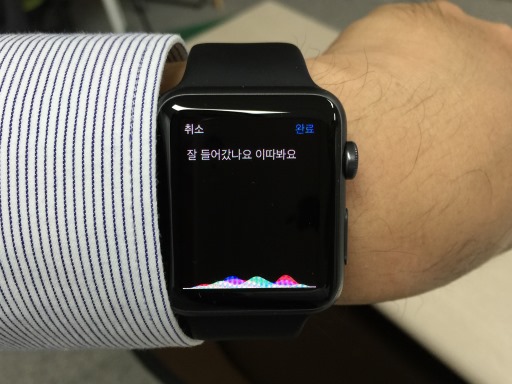
Dictation lets you send a message without a keyboard
The dictation actually works quite fine as long as you're not in an environment where others are talking as well. This is, of course, using the voice recognition part of Siri, which had been improving over the years. When you're done, you can send the finished message right away.
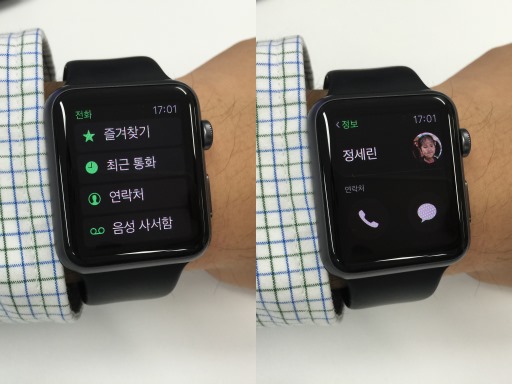
Phone app on the Apple Watch lets you call or text anyone on the contact list
Speaking of contacting someone via Apple Watch, you can do that from the Phone app as well. When you select the familiar green icon with the phone on it at the home screen, you're presented with Favorites(즐겨찾기) / Recents(최근 통화) / Contacts(연락처) / Voicemail(음성 사서함) options, which are all present exactly as you'd expect on an iPhone. The only thing missing is a dialer - so you can't call someone not on the contact list from the watch.
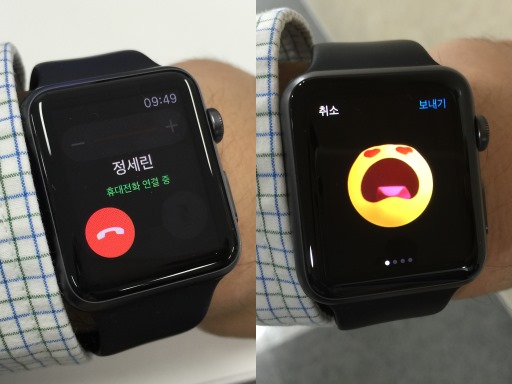
Make a call directly from the Apple Watch (left) or send some weird animated emoji (right)
When you select someone here, you can either make a call or send a text. If multiple numbers are present, you'll be given a choice to choose. For the text, you'll be carried over to the Messages app with the options you've seen earlier. The whole thing is pretty straightforward.
When you make a call, it's a bit like talking on a speakerphone mode of a phone, except that you're holding your arm up. The sound you hear from the person you talk to is heard clearly, and you don't have to hold your watch too close to your mouth for that person to hear you from the other side. If you don't mind (or like) Dick Tracy style of calling, it works out well. Except it can't do video yet.
Now that the bare basics are covered, I'll be going for a walk next. Literally.