Changing your name in Google Talk
Posted by Wesley on
Okay, I think I got this asked enough times (I already have 52 people in my GT contacts list) so I think it merits an explanation. It's still a bit clunky, and yes I really hope Google Talk gets this streamlined in the final version, but since a lot of us are using it anyway, let's see... how to change your screen name on Google Talk! You can also do this without affecting your Gmail account, and I'll cover that, too.
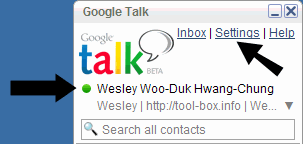
Okay, so you got this name from your Gmail account stuck on your Google Talk (left arrow). You want to go to 'Settings' first (right arrow).
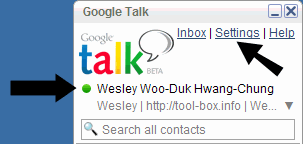
Okay, so you got this name from your Gmail account stuck on your Google Talk (left arrow). You want to go to 'Settings' first (right arrow).
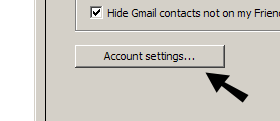
On the 'General' menu, select 'Account settings...' button to bring up your Google account page on your web browser.
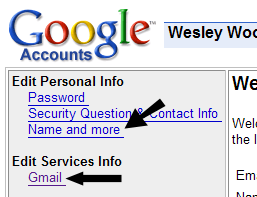
Okay, so you need a name change. So click on 'Name and more' (top arrow).
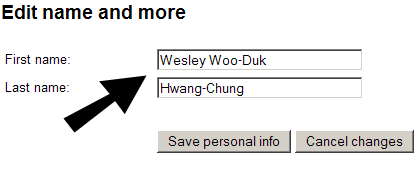
And.. you can edit your name to your liking. Click 'Save personal info'. Re-login to your Google Talk to have the changes applied. Now, if you still want your 'original' name on your Gmail account, let's go back to looking at that main menu again....
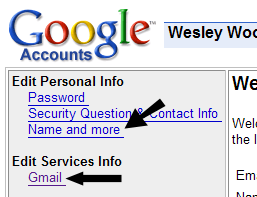
There you go. See 'Gmail'? Click that (bottom arrow). You'll get to your Gmail settings page. Select 'Accounts' tab and click on 'edit info' at the far right of the screen.
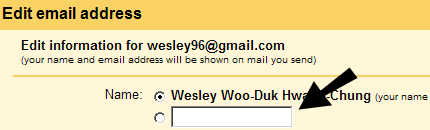
Now you can put a different name that will appear on Gmail. When you're done, press 'Save changes' and we're all done!
Meanwhile, you can change the other person's screen name, too. This change will only affect your client for your convenience.
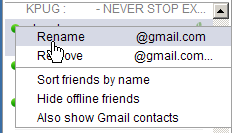
Right-click on a contact to get this pop-up menu. See that you can 'Rename'? Select that.
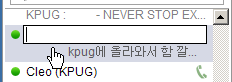
Now you can enter whatever you want as that person's screen name. Now you don't need to guess who you're talking to once you have the easy-to-remember name assigned to the contact.