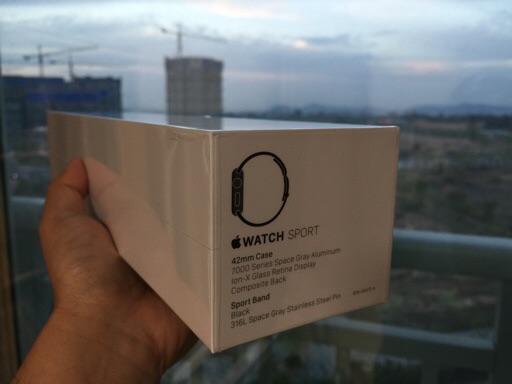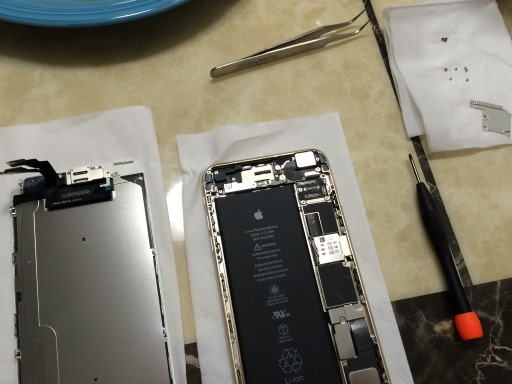Getting the Apple Watch up & running
Posted by Wesley on
Replacing Apple Watch's sport band with a shorter one
This post should have been up much earlier, but thanks to a week-long business trip it was inadvertently delayed. Anyways, going back to the day I got the Apple Watch two weeks ago, I noticed that the longer sport band was pre-installed on my 42mm version. I have a relatively thin wrist, around 170 to 175mm circumference, which is at the lower end of the Apple's 165 - 195mm range for most men. So I felt that a shorter one would do just fine.
Switching the band was quite easy. I just pressed the button at the back of the watch near the band and the band was slid out smoothly. Then I inserted the shorter band into place, after which the button clicked and the band was locked.

Checking the feel of the watch on the wrist
With the right band in its place, I put the watch on my wrist. Initially, I had the pin on the 3rd notch from the end as you can see here. After a day, I felt that the watch was put on too tight - there was a bit of an ache where the watch's back pressed on my wrist. So the pin was put on the 2nd notch thereafter.
This was much more comfortable, as the Apple Watch was able to shift around the wrist more. But this occasionally made the watch go into the locked state because it thought that it was no longer touching the wrist (more about locking in another post).