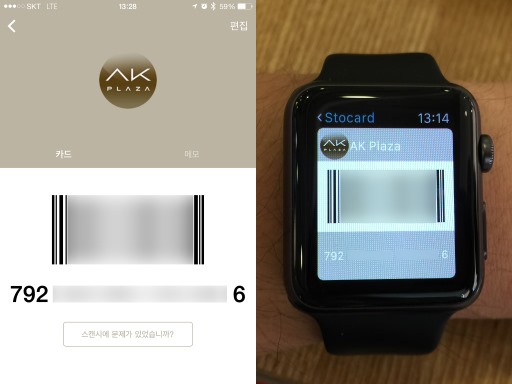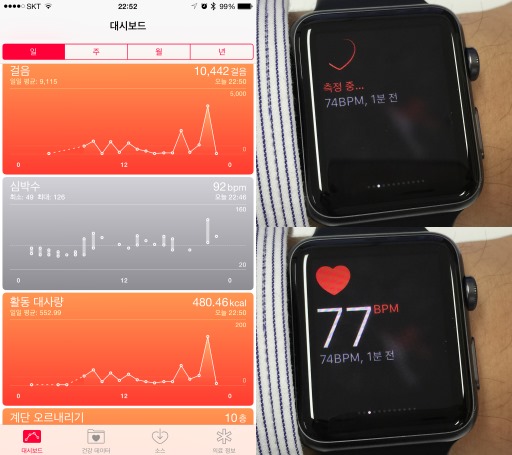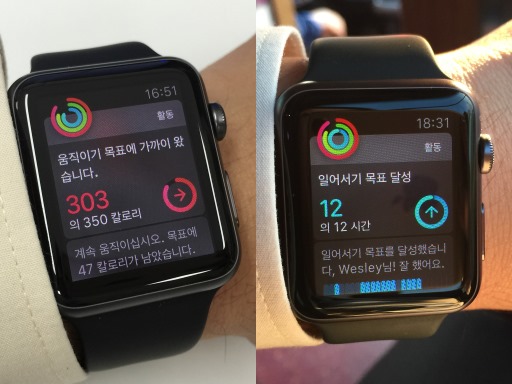Battery life of the Apple Watch
Posted by Wesley on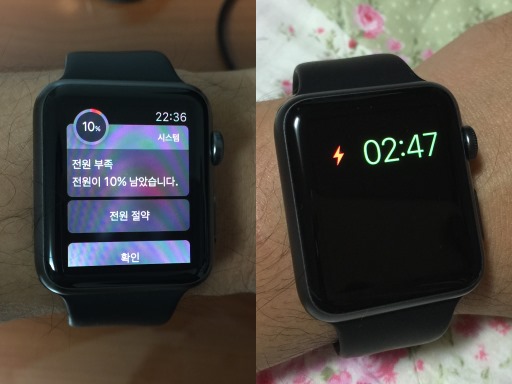
Apple Watch gives warning at 10% (left) and enters Power Reserve near 0% (right)
With some of the smart watches or bands lasting a few days to a week, Apple Watch's claim of an 18-hour use for a typical day in case of the 38mm version was viewed as being too short and even the worries about the device not lasting a full day came about. Apple did claim that the 42mm version had a larger battery and would last somewhat longer. With all these in mind, I decided to log the daily battery status of my 42mm Apple Watch Sport for the past three weeks.
So how was it? First of all, Apple Watch doesn't say anything outright about its battery status unless it drops to 10%, at which it displays the warning you see above. (You could check the exact amount of battery left from one of the Glances whenever you want, by the way.) Personally, it was rare for me to even encounter this message at the end of a normal day, as you'll see later. So that alone tells you that the device is good enough for a full-day use. If you do get to see the warning, you could choose to enter the Power Reserve mode or ignore.
Power Reserve mode shuts down every function except the the time-telling ability like you see above so that it'll function as a watch as long as possible. When the battery does go near 0% (I think it happened around 2% remaining), it'll automatically enter this mode anyway. It's a last ditch effort to maintain its identity until you're able to charge it back to its normal life, so it'll be good if it could be avoided as much as possible.
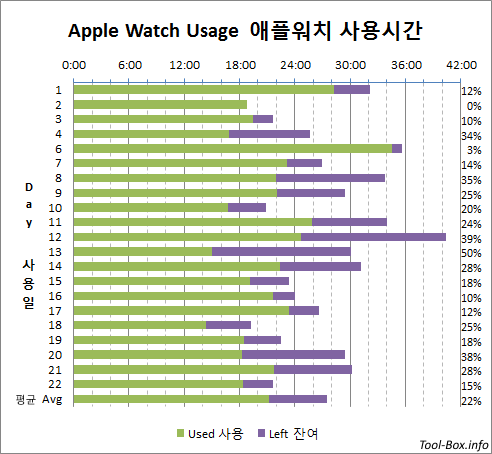
3-week graph of Apple Watch usage time
This graph shows the result of the three-week use, which included all sorts of different usage patterns. Some involved heavy testing; some days I was traveling overseas; and some days I wasn't doing much but mostly sit around the office. All these were boiled down to these coloured bars - green bar represents the actual use time for the day, and the violet bar is the estimated time left until the battery runs out based on the remaining battery percentage noted on the far right.
On average, I got 22 hours and 12 minutes of use per day, with 6 hours and 17 minutes of use left, or about 22%. At no time did the combined time dip below 18 hours. These all clearly indicate that the 42mm version can last one full day of use. And if you forgot to recharge before going into sleep, you still have a good chance that it'll at least last the morning until you can get a two-hour charging session then.
What's also clear is that it will not realistically last full two days unless you use it really sparingly, so you need to get used to a daily recharging routine. Personally, I try to recharge about two hours before bedtime and get into sleep with a fully charged watch. I'm fine with this, but for those wanting to minimize the gap as much as possible, it might be disappointing.