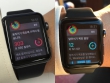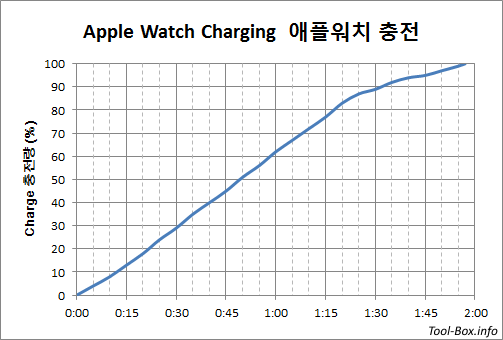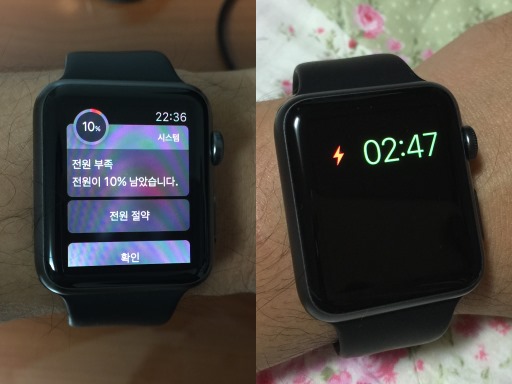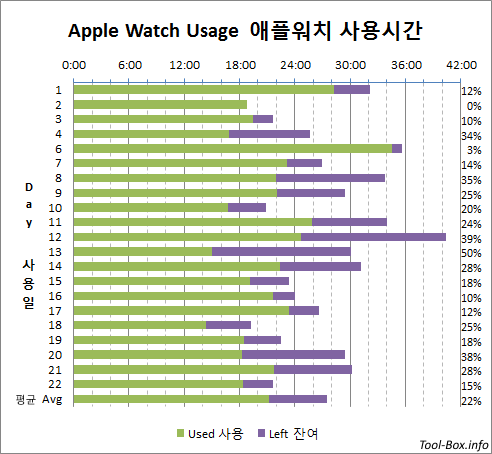On watchOS 2 beta 2 and iOS 9 beta 2
Posted by Wesley on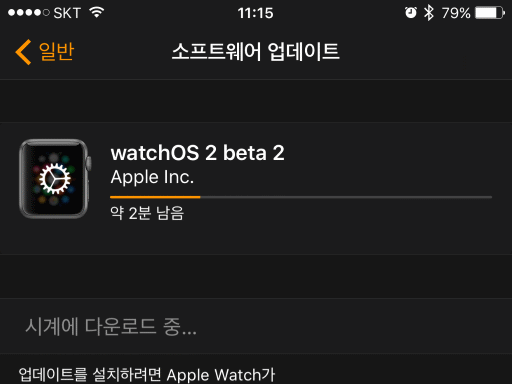
Installing watchOS 2 beta 2 on my Apple Watch
As many people including myself noticed, iOS 9 beta 1 and watchOS 2 beta 1 had horrible battery life. After two weeks of bearing this, beta 2 of both OSes arrived on June 23 (June 24 in Korea), amidst the hope that they would fix or lessen this battery problem. The one for Apple Watch was pulled just after release, but then re-uploaded a few hours later. I was able to have these betas installed on my iPhone 6 Plus and my Apple Watch as soon as I could.
It's now been more than two full days since and Apple Watch has finally been launched in Korea with people lining up in front of the store despite the rain. For those people who were now wondering if the new beta is anything worth diving into for their shiny new watch, here's my verdict. Yes, it's better than 2.0 beta 1, but no, it's not quite as battery-efficient as 1.0.1. As for the iOS 9 beta 2, its battery life is back to being as good as 8.3 for my iPhone 6 Plus, which was excellent.
This is good news for iPhones, but for Apple Watch, sticking to a non-beta version is still recommended if you value long battery life. As you've seen before, 1.0 / 1.0.1 version delivered about 26 hours of continuous usage on average for me, which included daily exercising and moderate interactions. 2.0 beta 1 effectively halved this, often getting only 12 hours and conservative use barely pushing it to 18 hours. So I'd say that's roughly 15 hours per charge, to be generous. With 2.0 beta 2, I've been getting about 21 hours of use daily so far, barely good enough for one-charge-a-day routine but lacking any comfortable margin.
Meanwhile, the apps do run smoother again, almost like 1.0.1, making the experience less annoying overall. There are still some noticeable bugs, like the one that prevents scrolling with digital crown in certain notifications. This has been persisting since beta 1. Another problem I am seeing is that the voice call volume is quite low and rebooting doesn't fix it. This one seems to be new for this beta. Anyone who's seeking cutting edge, beware.