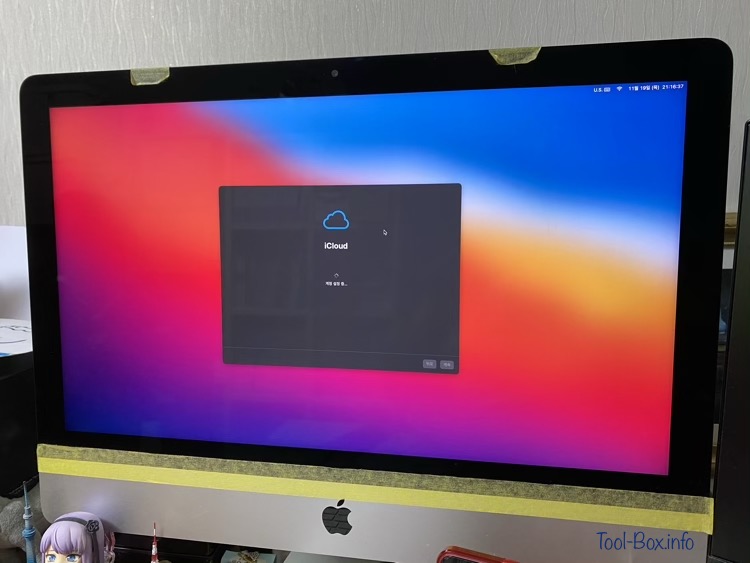Server moves to Mac mini 2023
Posted by Wesley on
This time, it has an M2 Pro processor that uses the ARM architecture instead of Intel x86. So I took my time in setting everything up from the scratch, which took about three weeks. On the hardware side, I wanted to recreate the integrated look of an iMac, so gathering the necessary components required some time. On the software side, there were some compatibility issues in the server components that needed resolving. Most of them are fixed now, so I moved the server operation to the new system today.