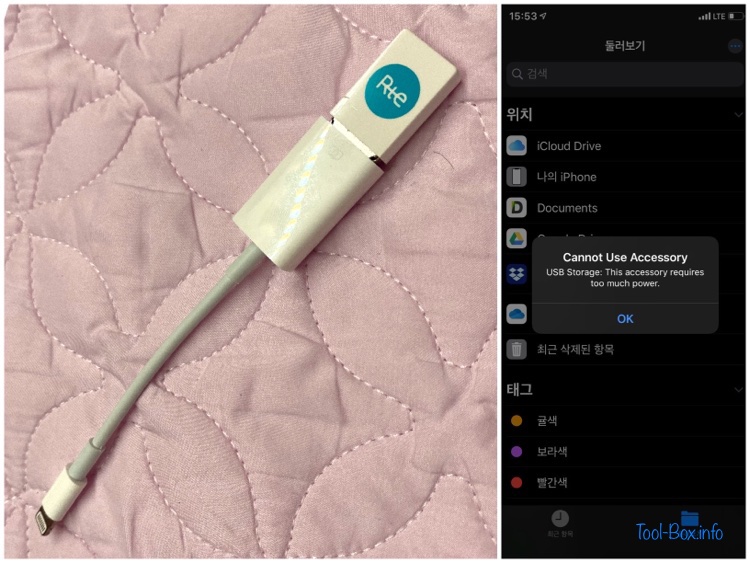Excessive cellular data consumption in iOS
Posted by Wesley on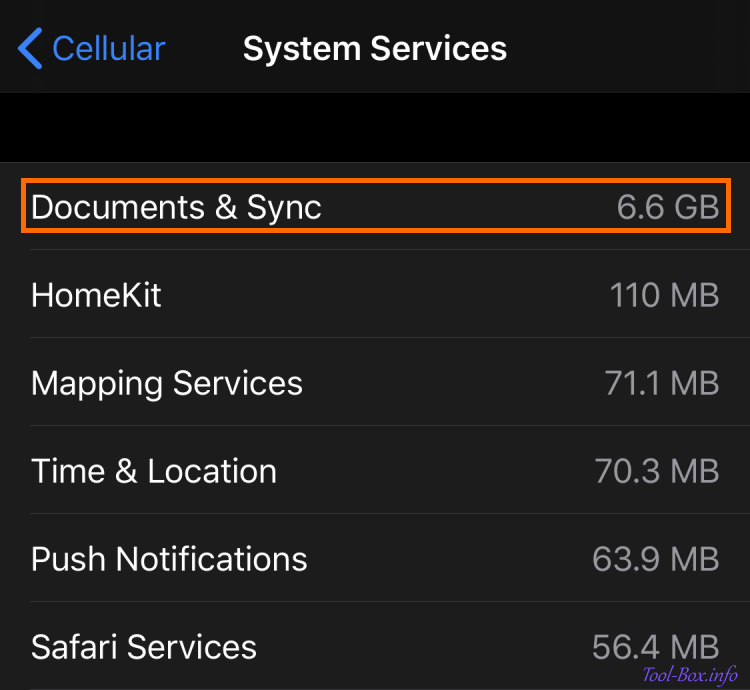
I usually use somewhere between 5 to 7GB of cellular (mobile) data per month on my iPhone because my data plan gives me 6GB and I make sure not to go over too much. But since last December, I started to notice an unintended, excessive data consumption which caused my monthly usage to hover around 9 to 12GB until April. It then subsided for a while, but it came back last month. I didn't want to pay the carrier more than what I actually used, so I decided do something about it.
The root of this problem has been pinpointed to "Documents & Sync" activity under "System Services" category from fairly early on. You can see that it consumed 6.6GB of data by itself last month, out of 11.51GB total. The difficult part was determining what exact services were causing it, since there were many iOS features depending on synchronizing data and documents to iCloud. After much trial and errors, I was able to find two of them which caused most, of not all, of the issues.
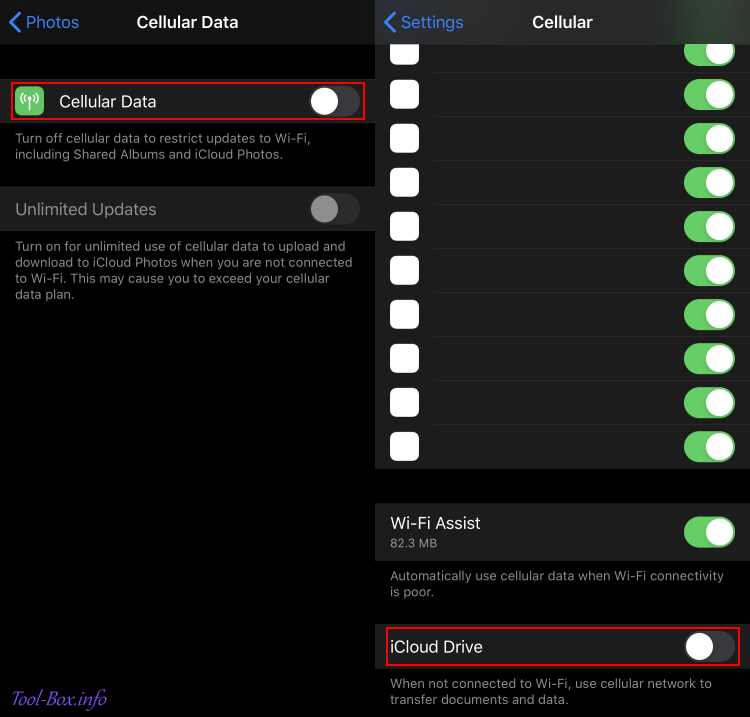
One was the Photos app using the data connection to update Shared Albums and iCloud Photos. This was a bit strange because I have disabled iCloud Photos and my Shared Albums see barely any activity. Still, it had caused a burst of data consumption from time to time, spending up to nearly 1GB in about 10 minutes in the worst case and making the phone hot in the process. After disabling cellular data option within the Photos entry in the Settings app, these bursts were no more.
The other was the iCloud Drive. When I disabled its cellular data use by using the option buried at the bottom of the Cellular entry in the Settings app, the remaining excess usage stopped. Come to think of it, the data consumed during normal use, be it using the camera, browsing the internet, or interacting with the social media, was roughly twice the previously normal level. So whatever I did, the iCloud Drive was trying to sync some undetermined data in parallel, even though I had no intention of letting it do that. The available space in the Drive did not change, so I would guess it was some sort of system-level stuff.
By the way, the Internet searches I did while trying to fix this problem revealed that a lot of people had similar experiences, but with slightly different solutions. Some people had success by adjusting settings related to iMessages or Keychain, to name a few. So my solution may not be definitive for everyone and you should treat it as a starting point.