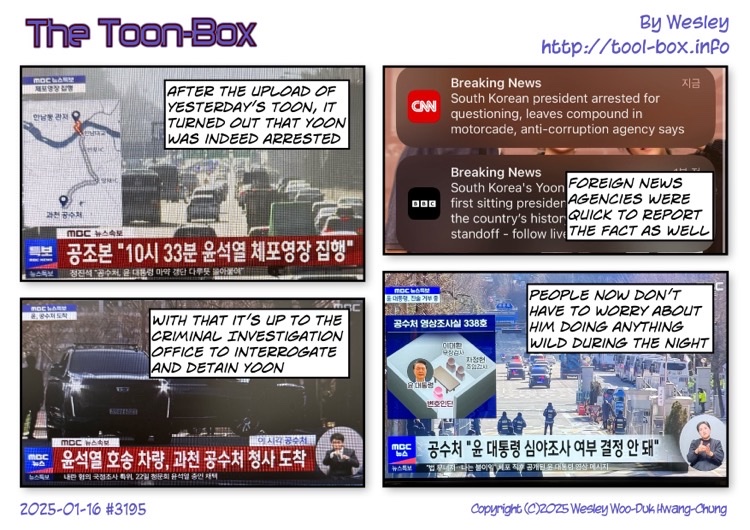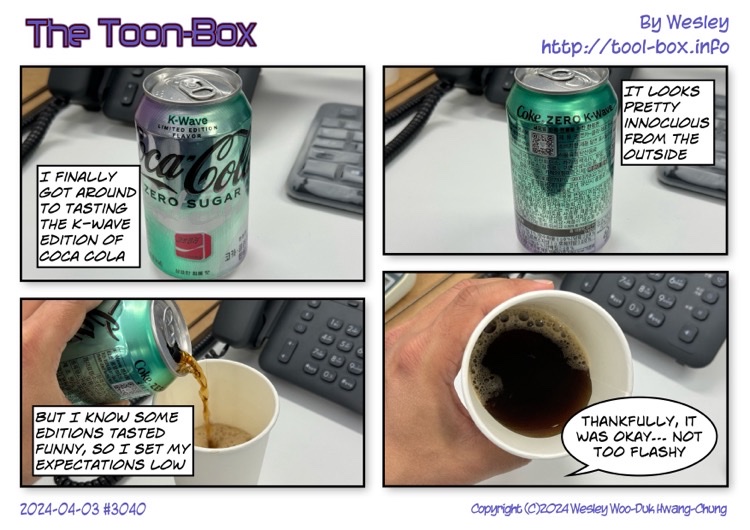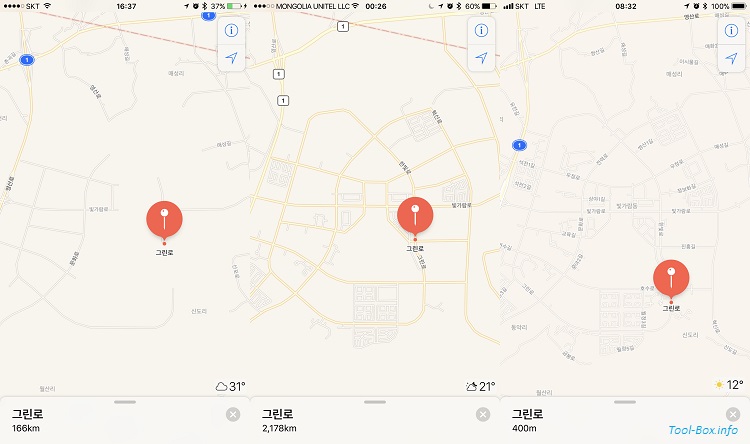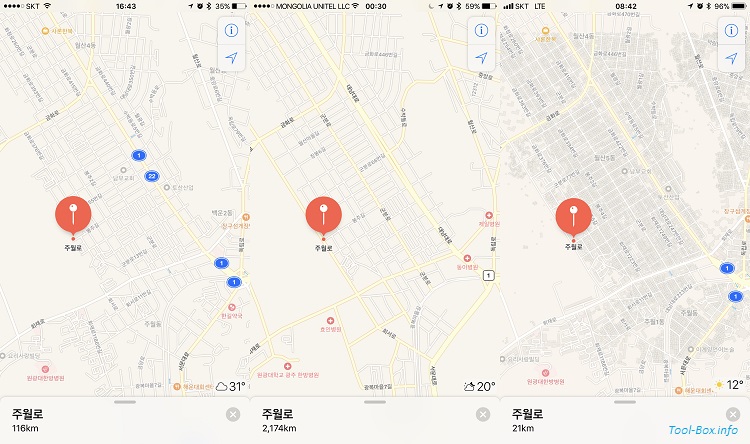Entries tagged as Korea
apple cider soft drink Divergent Insurgent Megabox movie movie theatre snack soda maple snow beverage Cedrata citron Celine Chung emart Hayun Chung No Brand shopping water Crayon Shin-Chan Gwangju popcorn Sung-Eun Kim cola grape Ramune Bitgaram City Burger King chicken hamburger juice Naju kiwi fruit Japanese food Singapore travel kombucha beer soju zero omija pineapple root beer Ades China iOS iOS 8 lunar calendar Moon A1522 A1524 camera iPhone 6 Plus iPhone 6+ shipping astronomy Nikon CoolPix P1000 satellite space station Tiangong convenience store ice tea candy game Simpsons: Tapped Out iPhone 4S iPhone 5S sound passcode Comic Life OS X Crop-Size image resizer Resize Image Resize Photo SimpleResize Apple Watch iOS 9 watch watchOS 2 adapter battery cable lightning Micro-USB USB iOS 12 iPad Pro 9.7 iPhone X iPhone XS apple iOS 13 iPhone 11 Pro memory MicroSD storage A1533 barometer M7 M8 pedometer sensor A1530 A1549 A1586 belt case Focus Pixels iPad iPad mini iPhone 3GS iPhone 5 iPhone 5C iPhone 6 KT LGU+ LTE Reachability screen protector SK Telecom VoLTE Apple Pay credit card debit card NFC RFID binoculars Bushnell 8x40 Manually almond nuts walnut Sanyo VPC-C4 Minolta Dimage X20 Chuseok telescope iPhone 4 Kodak Z1085 IS Canon SX50 HS ISS Canon EOS 450D eclipse planet Venus Alhena constellation Iridium Jupiter Orion Mars fog iPhone 7 Plus Sony A5000 beach firework Ulsan AT&T Canada Hong Kong Japan T-Mobile USA Verizon VoIP Apple Store repair screen Screen Glue Ferris wheel Goat Simulator Touch ID COEX Fukuoka Fukuoka Airport Incheon International Airport subway leather case Vega LTE-A charger 3DMark Geekbench Kraken Octane performance SunSpider A1633 A1634 A1687 A1688 iPhone 6S iPhone 6S Plus Chungjang-ro ginger ale strawberry cookie syrup A1779 earphone Canal City Hakata Hakata Shinpu ramen Ramen Stadium cosmetics Duty-Free Hiyoko Bread Royce Chocolate Europe O2E Smart Multi-Charger power plug UK Osaka iPhone 7 Wesley Woo-Duk Hwang-Chung castle park takoyaki Cortex Camera embassy passport Seoul visa coffee Los Angeles vending machine Asiana Airlines Vision Pro station train butadon museum restaurant tower boat Busan hydrofoil zoo AirTag Apple TV 4K iMac iPhone 13 Pro bus Hakata lake seaport capsule Dazaifu hotel Shinto shrine temple udon cathedral flower London airport Bolt EV car electric parking lot Bundang Line Cheongmyeong express Giheung Seolleung Suwon Samseong skyline smog bread original Ring Bar Ball sausage commute Korail strike time table Gangnam Underground double decker Gwangju Songjeong Station Parnas Yongsan Gyeonggang Line KTX-Sancheon Heathrow Airport Korean Air Paddington Station toilet airplane Vodafone weather breakfast Big Ben London Eye Nelson's Column Trafalgar Square fish & chips cruise ship HMS Belfast Tower Bridge Tower of London entertainment system Volo TV Irn-Bru Ribena Schweppes Volvic kimchi ramyeon rice supermarket British Museum van Assyria Egypt Greece Persia cellphone JooN 2 Bluetooth GPS pen KPX KEPCO road Chevrolet KTX Mugunghwa SRT Elgato Eve HomeKit Incipio IoT Koogeek Leviton light fixture lights power switch smart plug Apple TV 4th Gen electricity Philips Hue MacBook Air outlet computer HDMI laptop MacBook Pro USB-C duck swan statue HDD keyboard monitor Xbox cooler electric fan Mac mini lamp LED tester Native Union card reader hub star Sun slow motion light trail M&M's OIS iOS 10 app watchOS 3 box dock speaker iOS 14 iPhone SE iOS 16 arrow hoop traditional amusement Tuho Chunhyang Namwon Christmas tree decoration balls sled screwdriver table milk Oreo Homeplus pizza chocolate chip cookies couch FaceTime New Year's Day rice cake Skype tteokguk swing Toys R Us trampoline Mega Kids Box tortilla wrap toothbrush salad Disney Frozen remote controlled helicopter replacement Syma S107G Danish butter cookies animation Larva shopping cart ball bed globe headphones pink rice porridge Lunar New Year traditional Korean dress Hyung-Bae Kim kite Cloud Cuckoo Palace Princess Unikitty The Lego Movie Evil Robot playground slide 3D printing crown Elsa regional election bicycle car-free street festival flea market Taekwondo Yeongtong car wash book library CGV Octonauts Financial Museum Kwangju Bank money Scrooge SpongeBob SquarePants chicken tender microphone Apple Maps construction BHC blizzard Lotteria snow angel Cajun Fries Mom's Touch Thigh Burger contamination food truck Chappie farm garden coffee shop sidewalk Gochunaengi pork cutlet sushi
Today’s “The Toon-Box”
Posted by Wesley on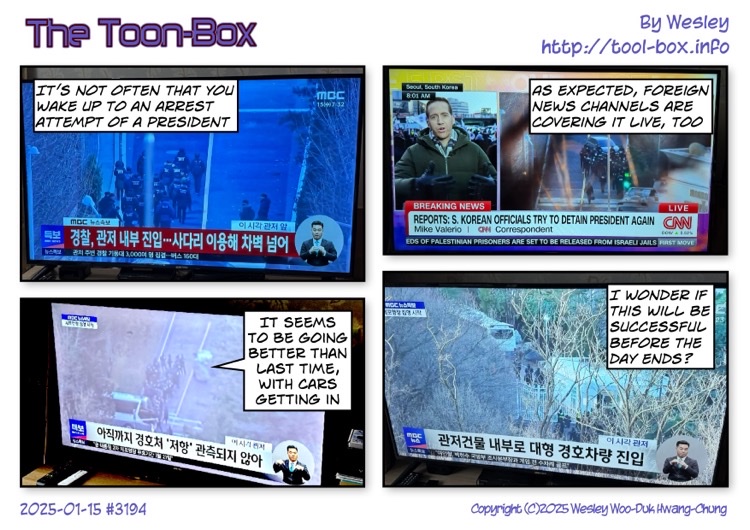
Today’s “The Toon-Box”
Posted by Wesley onToday’s “The Toon-Box”
Posted by Wesley on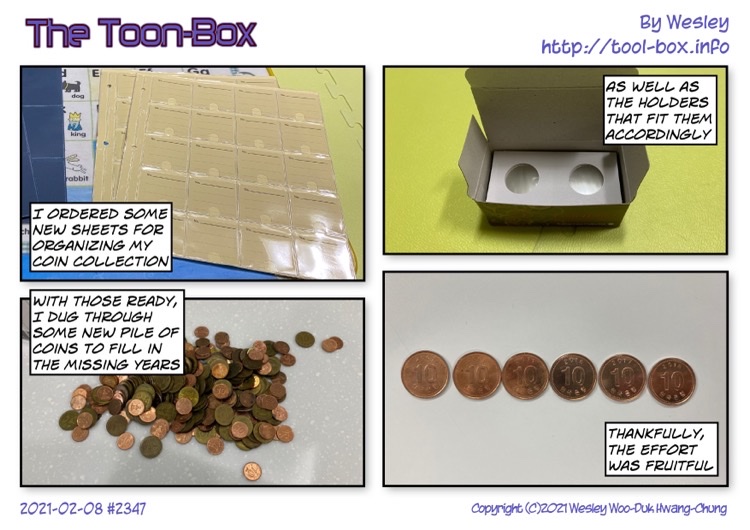
On Apple Maps update of South Korea region
Posted by Wesley onApple Maps showing Naju Bitgaram City area - 2014, 2015, and 2017 edition (left to right, click to enlarge)
One of the sore spots in using an Apple device (iPhone, iPad, and Apple Watch in particular) in Korea was the Apple Maps. Sure, you could use the natively developed map apps from the likes of Kakao or Naver, but regular apps using map function generally resort to the default Apple Maps data, leading to sub-par experience.
This had largely to do with the lack of map updates. When Apple Maps initially launched in September 2012, map data for Korea was sparse at best. It then received a major update in March 2014 that looked more complete at a first glance. However, delving into details revealed that the actual map data was from around latter half of 2012. This was clearly evident for Bitgaram City as you can see above. Roads weren't completed until 2013, and Apple Maps had much of the major roads missing.
Apple Maps showing Gwangju's Juwol-dong area - 2014, 2015, and 2017 edition (left to right, click to enlarge)
Interestingly, there was another map update for Korea in April 2015. It showed all the major roads in Bitgaram City, as well the street of Juwol-ro in Gwangju that was completed in early 2015. This meant that the map was quite up to date at the time, but you could see it only if you were outside South Korea. The Korean server for the iOS Apple Maps that sends the data to users within the borders never received the update, leaving the Korean users with severely outdated map for several years. The screen caps shown here were made while I was on a trip to Mongolia a few months ago.
I actually asked Apple's technical support about this issue back in June. Sadly, no resolutions came out of this even though the staff did acknowledge the problem. Then, out of the blue, Apple Maps received yet another major update for South Korea yesterday afternoon. The new map data was fairly recent - judging from the building data, it seemed to be from early to mid 2017.
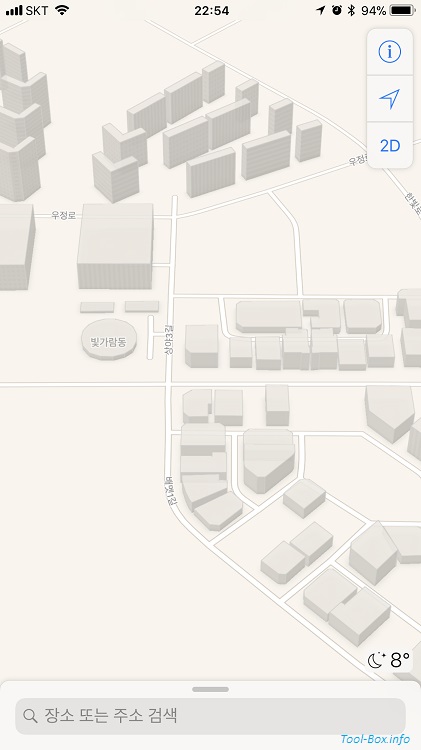
3D Map-enabled view of the eastern Bitgaram City
Speaking of which, yes, there were now outlines of most of the buildings. This didn't exist for South Korea before this update. The building data also contain height information, which enabled this nice flyover-style view of the map in 3D. With the updated road and building information, I felt that it finally became good enough for in-app uses, such as location-based arrangement of photos in the Photos app. With a few more feature additions and beefing up of POI data, it should be good enough for stand-alone uses as well.