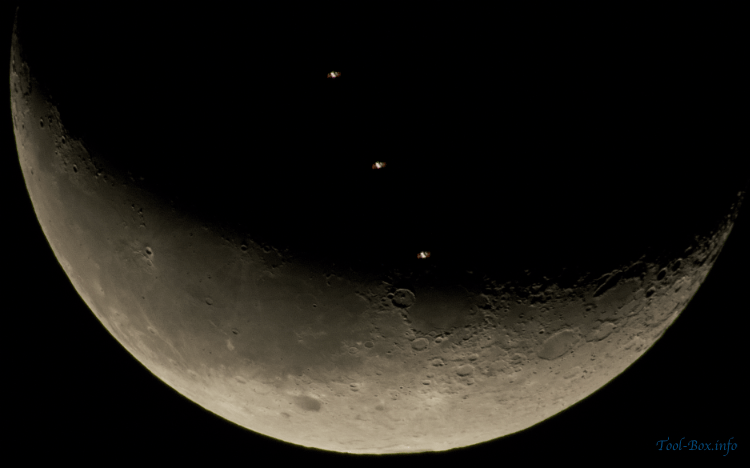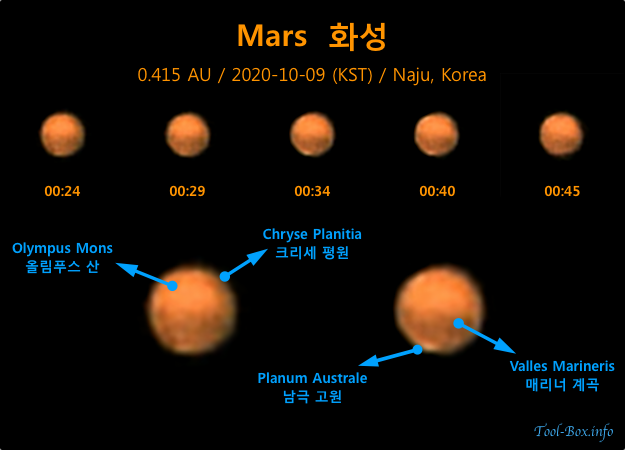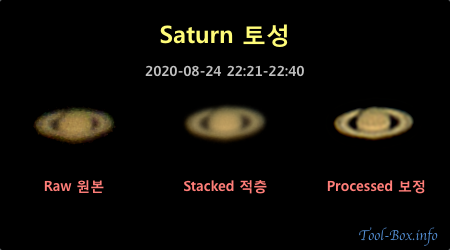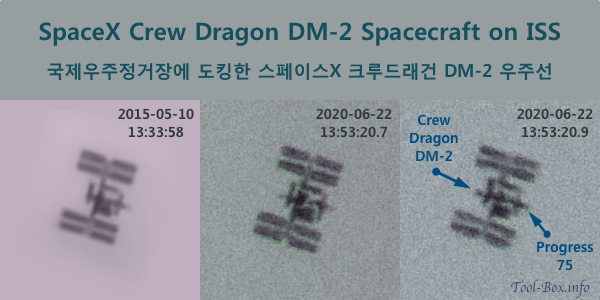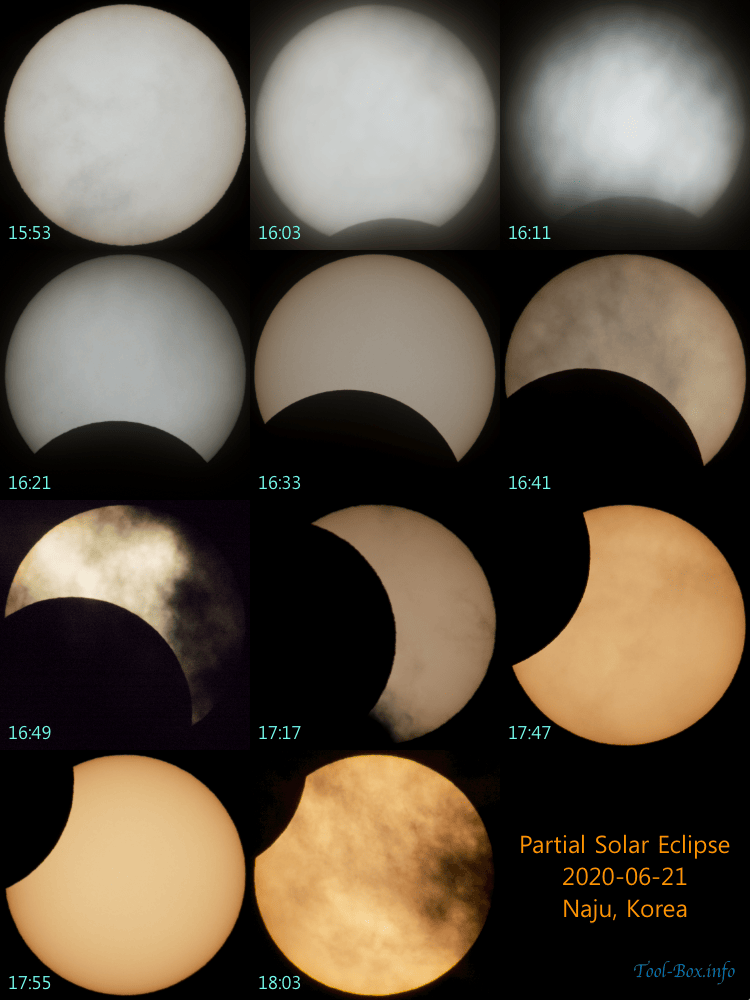Illuminated ISS crossing waning Moon
Posted by Wesley onThe International Space Station is usually in the Earth's shadow when it makes a pass in front of the Moon. But when the conditions are just right, you can see both illuminated by the Sun just like the photo I took above. When seen with the naked eyes, it looked as if a bright meteor was darting across the sky towards the Moon and eventually pass right through it. To witness this, I drove about 40km northeast to the edge of Damyang in the early morning.
Device: Nikon P1000
Settings: 3000mm - ISO 400 - 1/500s - f/8
Filters: None
Time: 2020-11-11 05:36:43 KST
Location: Damyang, Korea
6 photos processed with RegiStax 6.1.0.8 and Pixelmator Pro 1.8