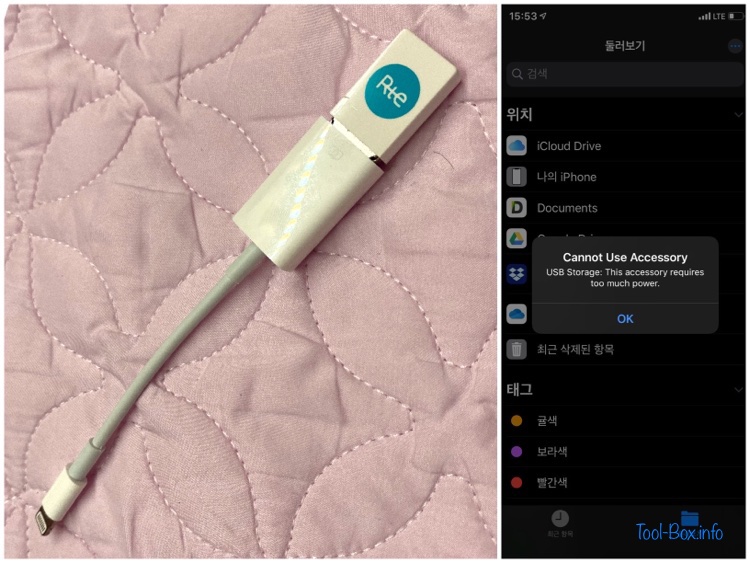Scorpius constellation amidst the Milky Way
Posted by Wesley onThe local sky had been clear for the past few days and it was a good chance to test the capability of the iPhone 11 Pro's Night Mode as an astrophotography tool. With a tripod, the exposure time in that mode can be extended to 30 seconds, paving the way for some basic long-exposure shots of the night sky.
For my first target, I chose the Scorpius constellation which would be in seen in the south after midnight. If the sky was particularly dark, the Milky Way would appear as the backdrop. Light pollution situation isn't getting any better around here, so the results from my iPhone weren't impressive even though the southern sky was the darkest.
To make the best of it, I took multiple shots, merged them together, and increased the contrast to make the stars stand out as you can see here. You can even find a hint of the Milky Way slightly to the left of the center. The brightest star of the constellation, Antares (Alpha Scorpii), is visible just above the star on the dead center (Tau Scorpii).
Device: iPhone 11 Pro
Settings: 26mm - ISO 5000 - 30s - f/1.8
Filters: None
Time: 2020-05-14 00:48-00:53 Korea Standard Time
Location: Naju, Korea
8 photos processed with Pixelmator Pro