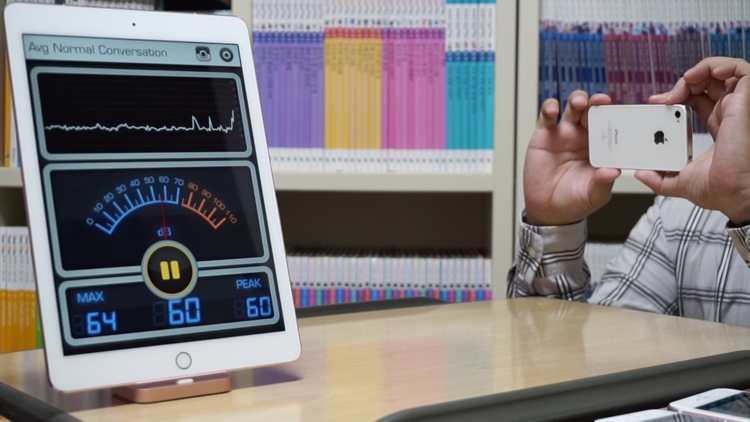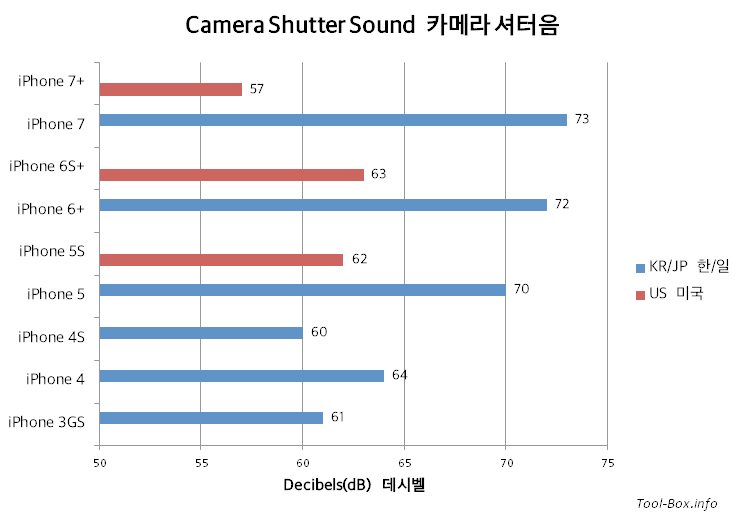Total lunar eclipse of 2018 (Super Blue Blood Moon)
Posted by Wesley onThe first total lunar eclipse of this year was an interesting one in that it was a so-called "Super Blue Blood Moon". The visible size is the largest, so it's a Supermoon. It's the second full Moon of the month, so it's a Blue Moon. The Moon hidden behind the Earth's shadow during the eclipse looks reddish, so it's a Blood Moon. This was the first such occurrence seen in Korea since December 1982, so it's not common.
The sky was pretty cloudy all the way to the late evening yesterday, so I had nearly given up on seeing it. But I was in luck and the clouds had started clearing up soon after the eclipse had started. So I hurriedly got my Sony camera and a tripod out to catch the event. It had only half a charge left, but I managed to photograph the progress for two hours, including the deepest point occurring around 22:29. I think it turned out fine - here's the composite photo showing the progress of the eclipse in 5-minute interval.
Device: Sony A5000 + SELP1650 (E PZ 16–50 mm F3.5–5.6 OSS)
Settings: 50mm - ISO 100 - 2s - f/5.6
Filters: None
Time: 2018-01-31 21:40-23:40 KST
Location: Naju, Korea