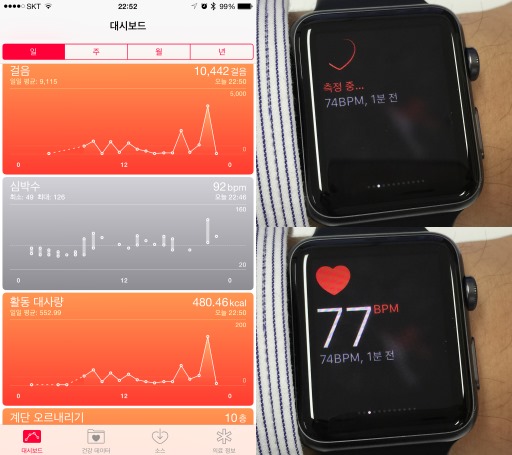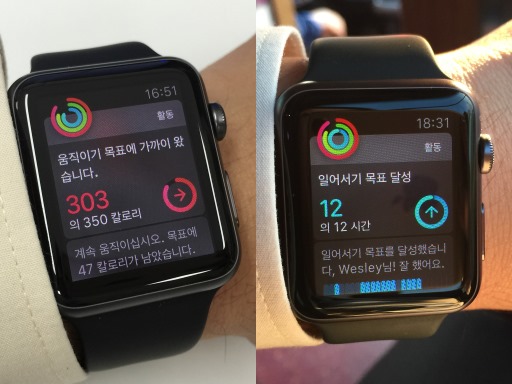Apple Watch as an extension, stand-in
Posted by Wesley on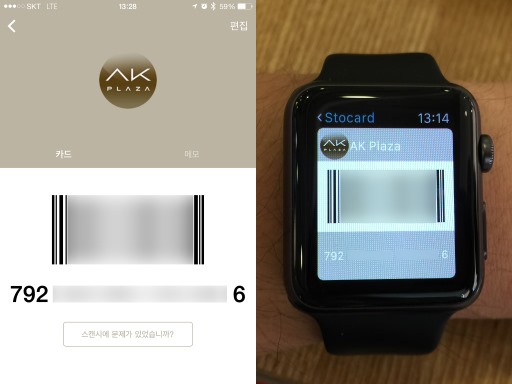
Loading membership card barcode via Stocard
As a smart device that's nearly always on your body, it has the potential to extend or replace existing things better than a smartphone, lessening the need to pull out or find the bulkier device to do the same thing. As I've moved to a fairly large smartphone - iPhone 6 Plus - this is something to look forward to.
One of those things I thought up was the flurry of membership cards that once occupied the wallet. Most of them now sit in a barcode form inside my iPhone, making the wallet considerably thinner. But now those could be moved to the Apple Watch, and I could just pull up my wrist to accrue reward points instead of reaching for my phone.
Because the Passbook app only sent QR codes to the watch, I looked around the Apple Watch App Store and found a couple of apps that can put the card number and the barcode on both types of devices. Eventually, I settled with Stocard, as you can see above. The cards stored on the iPhone app are automatically sync'ed to the Apple Watch app, enabling you to display the wanted barcode from either of the devices. Or, at least that was the idea.

Barcode reader picks up from the tiny Apple Watch screen
As I loaded up the card data, I noticed that the barcodes were fairly small. It was only about 20.5mm (0.81") wide on my 42mm Apple Watch, which is even smaller than the UPC barcodes found on a product. I wondered if this would be scanned at all.
As a field test, I tried out on two of the biggest hypermarket franchises in Korea: Lotte Mart and Emart. To my surprise, the barcode readers at the stores were able to pick up the numbers without a problem as long as the reader was held close to the watch. The high-density 326ppi display may have helped this.
It's not all completely convenient at this point, though. Because the Apple Watch app has to rely on the iPhone to provide the data due to current SDK limitations, loading speed is slow with my 24-card collection. I have to load the app and make sure the barcode is up before going to the cashier. Hopefully, this will be resolved with the SDK updates later this year.