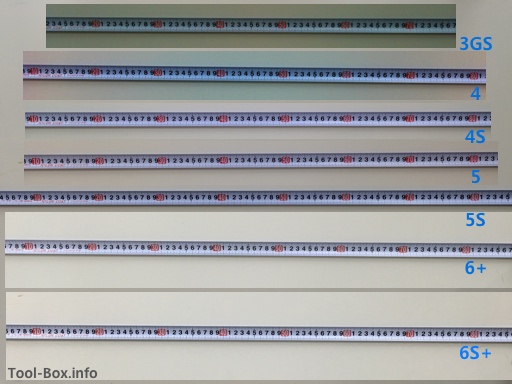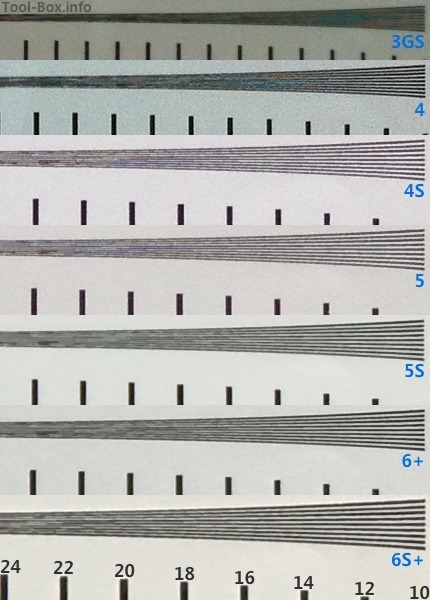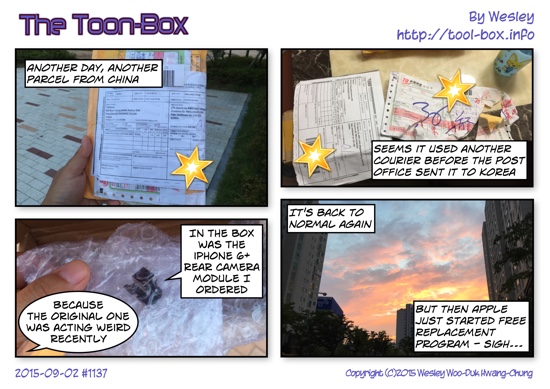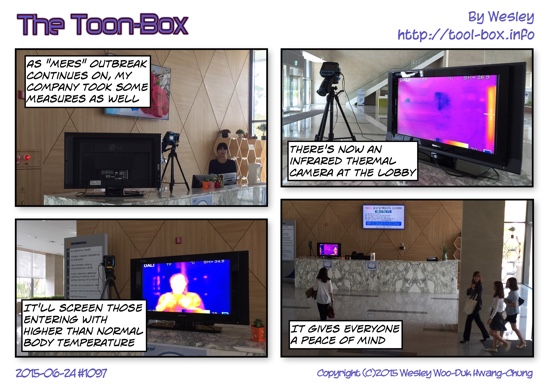Comparing iPhones: Touch ID & Burst Mode
Posted by Wesley onEver since Apple integrated a fingerprint sensor into the iPhone's home button with 5S, unlocking the phone had been quick and painless for me. The success rate is really high, and it's basically a touch-and-go experience that is faster than even sliding to unlock. Still, Apple must have thought that this could be improved further, so now there is a 3rd generation Touch ID on my iPhone 6S Plus. How does it perform?
As the video illustrates, the speed has gotten to the point where the fingerprint recognition is virtually instantaneous. Even if my finger was resting on the home button very briefly, the lock screen would disappear. Analyzing the video, this is how long each device's Touch ID sensor took to unlock.
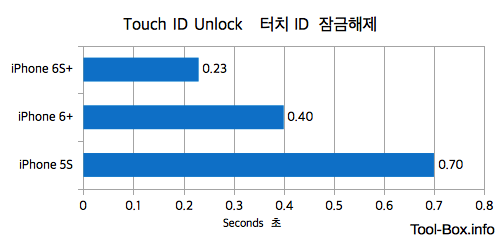
iPhone's Touch ID unlock speed comparison
iPhone 6S Plus is nearly twice as fast as 6 Plus, taking only 0.23 seconds. 5S's performance was measured to be 0.70 seconds here, but it sometimes does get close to (but not surpass) 6 Plus's time of 0.40 seconds.
If 5S and 6 Plus's speed were "good enough", 6S Plus is bordering on "too fast". Unless you intentionally take your finger off the home button as quick as possible after you press or just use the power button, you'll miss the chance to see or interact with the lock screen most of the time. This includes loading the camera app via sliding up the lower right corner of the lock screen. It took a lot of time of getting used to.
Meanwhile, shooting burst photos is a completely different story.