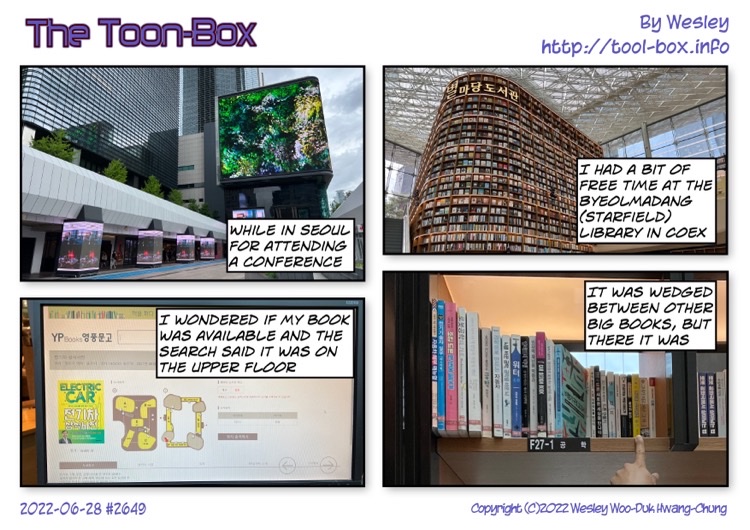Entries tagged as electric
National KP-55 Panasonic pencil sharpener Shapa Bitgaram City KEPCO KPX Naju travel construction road lake park BHC chicken blizzard snow Lotteria astronomy Canon SX50 HS ISS satellite New Year's Day snow angel fog Cajun Fries Mom's Touch Thigh Burger car Hayun Chung water Celine Chung contamination food truck Chappie Gwangju Gwangju Songjeong Station Megabox movie movie theatre smog Burger King restaurant farm garden coffee shop sidewalk Gochunaengi pork cutlet sushi animation Larva shopping cart expressway traffic jam commute 3D printing Makibox toy balloon car wash engine oil gas station lights Tamiya wheel headlights lamp repair Sonata 2 KIXX PAO smart meter smart plug solar panel building charger BIXPO Daepoong DE101 exposition battery drone ESS car inspection A1533 iPhone 5S A1524 belt case iPhone 6 Plus adapter cellphone JooN 2 power plug USB watch Europe Japan Korea O2E Smart Multi-Charger UK USA Apple Watch cable watchOS 2 Geekbench iPhone 3GS iPhone 4 iPhone 4S iPhone 5 iPhone 6S Plus Bluetooth GPS lightning Micro-USB pen shopping Bolt EV iPhone X Chevrolet relocation Seoul cabinet electricity EMS K-EMS New EMS Wesley Woo-Duk Hwang-Chung bus monument broiled eels eel Mac mini server book library Sung-Eun Kim convenience store KTX-Sancheon meal box wind turbine bed BEXCO Busan desk house laser pointer porcelains agriculture chocolate Associated Press Photo Exhibition Kimdaejung Convention Center camera coronavirus Daejeon museum National Science tester ball play set playground beverage Dubai milkshake COEX electric vehicle remote controlled helicopter replacement Syma S107G water resistance barcode Nintendo Wii Oband T2 remote control running screen swimming iOS PeaceKeeper Lego emergency news summer television winter Education Center Yu-Kyung Ha 123D Design Autodesk coin Bulacan Philippines school volunteering trash paint cake Christmas cafeteria Frozen Christmas tree decoration balls sled screwdriver table cookie milk Oreo Homeplus pizza chocolate chip cookies couch FaceTime rice cake Skype tteokguk computer swing Toys R Us trampoline Mega Kids Box tortilla wrap toothbrush salad Disney Danish butter cookies globe headphones pink breakfast rice porridge Lunar New Year traditional Korean dress Hyung-Bae Kim kite sausage Cloud Cuckoo Palace Princess Unikitty The Lego Movie Evil Robot slide double decker London strike subway Underground Tayo train airport BRT government complex Osong Station Sejong CGV boat Fukuoka Hakata hydrofoil seaport Dazaifu temple udon cathedral flower SRT Gangneung hockey Ioniq Nexo Soul EV FLIR One infrared thermal imaging sensor CarPlay iOS 12 LED air pump foot pump tire service area album BTS Map of the Soul Persona poster air conditioner cabin filter Maesong Sonata Gangnam Hyundai Parnas Samseong Seolleung Yongsan observatory parking lot haircut rock climbing supermarket arcade game bookstore Mexican pool telephone Vietnamese noodles cat hotel Moon Sanyo VPC-C4 Minolta Dimage X20 binoculars Chuseok telescope eclipse Kodak Z1085 IS star Sun slow motion A1530 LTE sound electric fan light trail M&M's OIS Cortex Camera Focus Pixels A1522 A1549 A1586 barometer iOS 8 iPad iPad mini iPhone 5C iPhone 6 KT LGU+ chopsticks Mini Stop coffee Saigon Latte capsule Shinto shrine Nexon Play tea Xiaoming Tongxue yoghurt Bacchus banana juice bread bulgogi onigiri rice bar ice cream instant noodles ramen ramyeon Seojun Electric corn dog hot-bed hot-end microwave spaghetti MERS kitchen oven cleaning office cooking pork ice icicle snowman tree shade fine dust truck cherry blossom Africa airplane Benin toll gate bicycle fingerprint Touch ID M7 pedometer accelerometer compass gyroscope M8 light fixture IoT SK Telecom smart button Elgato Eve HomeKit Koogeek Philips Hue power switch Apple TV 4th Gen Incipio Leviton Duty-Free mall station gift emart zoo No Brand soda soft drink LG Electronics refrigerator store towel pepperoni bank Hanaro Nonghyup Lotte apple hot dog New York Burger demonstration Wi-Fi sweet potato Olympic and Paralympic Games stadium tower Korea Institute of Energy Technology concert MITs-M4300 performance Swing Live Fest Series 2 watchOS 3 AT&T 3DMark Kraken Octane SunSpider Han-gang river passcode flare Iridium Alhena constellation Jupiter Orion baseball Oxford Block App Store PSAurora Celestron NexStar 6SE Tiangong planet Saturn cup holder smartphone mount iPad Pro 9.7 iPhone XS glass screen protector Daepoong piano ukulele baked bread carbonated water champon EXO jajangmyeon Shinee Super Junior cheese stick hamburger gummi bear Haribo jelly snack fish hamster parrot dog iMac iOS 14 iPhone 7 iPhone SE artificial star collimation Sony A5000 fluorescent light LG Prada 3.0 TopLux Sigma LED BuyBeam BL-628 assembly kit box Starbucks sanitizer ultraviolet department store Shinsegae beam projector Dongwon tuna fire Electron Street Chungjang-ro iPhone 6+ Gravity IMAX Interstellar Mockingjay popcorn The Hunger Games coaxial cable EyeTV McDonald's Prosperity Burger Japanese Macaque monkey pipe Uchi Zoo bear cougar hippopotamus tiger peacock goat raccoon
Today’s “The Toon-Box”
Posted by Wesley on
Today’s “The Toon-Box”
Posted by Wesley on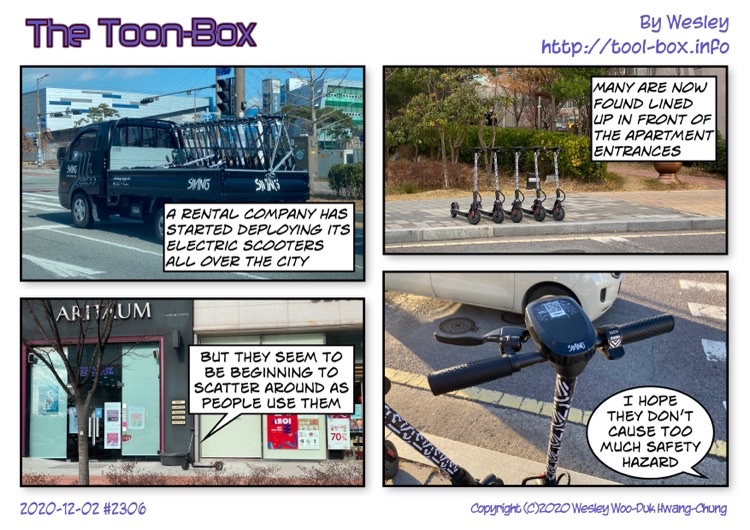
Today’s “The Toon-Box”
Posted by Wesley on
Adding data display to Bolt EV with UltraGauge MX
Posted by Wesley on
To keep a detailed log of the Bolt EV's battery status, I've been using a Bluetooth OBD-II adapter that connects to a smartphone for the past two years. While it worked well, I wanted to have a permanent display showing the data and installing an iPhone to do so seemed to be an overkill. So I searched for dedicated "gauge" units that allowed for customization and narrowed the selection down to ScanGauge 2 and UltraGauge MX. The former allowed for more custom data (25 PIDs vs. 8), while the latter had a bigger screen (8 lines vs. 2). I ended up with the bigger screen.
With the device at hand, I had to find a way to program it to display Bolt EV-specific data using the existing custom PID information, and then install it on a place where it is both easily visible and properly shaded. After a bit of work, I was able to fulfill all of the objectives, as you can see in the photo above. The first page shows the actual vehicle speed, accelerator pedal position, various battery information including State of Charge (both raw and displayed), usable capacity, and temperature, as well as current trip distance and 12V battery voltage. Let's see how this was done.
Initially, UltraGauge detects how many of the 60 standard OBD-II PIDs (Parameter Identifications) and 28 self-calculated data it supports are available on the car. Because Bolt EV does not have an internal combustion engine, most of these are irrelevant and unsurprisingly unsupported. Of the 20 said to be usable as shown here, only 7 of them are standard PIDs and none are related to monitoring the high-voltage propulsion battery.
| PID # | Description | Unit |
|---|---|---|
| 010D | Vehicle speed | km/h |
| 0121 | Distance driven with CEL (Check Engine Light) on | km |
| 0130 | Warm-ups since TC (Trouble Code) was cleared | Count |
| 0131 | Distance driven since TC was cleared | km |
| 0142 | ECM (Engine Control Module) 12V Battery Voltage | V |
| 0146 | Ambient Air Temperature | °C |
| 0149 | Accelerator Pedal Position 1 | % |

And it's not easy to make sense of it at first. I needed to translate the information found in an unofficial list of custom PIDs for Bolt EV into this format. After reading the UltraGauge MX programming supplement and researching the CAN Bus protocol, I was able to do just that. For these PIDs...
| PID # | Description | Unit | Formula |
|---|---|---|---|
| 228334 | State of Charge (Displayed) | % | A × 100 / 255 + 0 |
| 015B | State of Charge (Raw) | % | A × 100 / 255 + 0 |
| 2241A3 | Battery Capacity (for 2017-18 Bolt) | kWh | A × 999 / 31250 + 0 |
| 22434F | Battery Temperature | °C | A × 1 / 1 - 40 |
| 22436B | HV Charger Voltage | V | A × 1 / 2 + 0 |
| 22436C | HV Charger Current | A | A × 1 / 20 + 0 |
| 22437D | Last Charge Amount | kWh | A × 1 / 100 + 0 |
| 2241B6 | Battery Heater Power | kW | A × 1 / 1000 + 0 |
| # | Abbr1 | Abbr2 | TData | TCtrl | RCtrl | RPos | Mtch | X | / | + | Out | Ave | L/R |
|---|---|---|---|---|---|---|---|---|---|---|---|---|---|
| 1 | SoC | D % | 07E4228334 | 93 | 31 | 2008 | 628334 | 0064 | 00FF | 0000 | 00 | 00 | 32 |
| 2 | SoC | R % | 07E0015B | 92 | 21 | 1808 | 415B | 0064 | 00FF | 0000 | 00 | 00 | 32 |
| 3 | Cap | kWh | 07E42241A3 | 93 | 31 | 2010 | 6241A3 | 03E7 | 7A12 | 0000 | 00 | 00 | 22 |
| 4 | Bat | °C | 07E422434F | 93 | 31 | 2008 | 62434F | 0001 | 0001 | FFD8 | 00 | 00 | 30 |
| 5 | Chg | hvV | 07E422436B | 93 | 31 | 2010 | 62436B | 0001 | 0002 | 0000 | 00 | 00 | 32 |
| 6 | Chg | hvA | 07E422436C | 93 | 31 | 2010 | 62436C | 0001 | 0014 | 0000 | 00 | 00 | 32 |
| 7 | Chg | kWh | 07E422437D | 93 | 31 | 2010 | 62437D | 0001 | 0064 | 0000 | 00 | 00 | 22 |
| 8 | BHt | kW | 07E42241B6 | 93 | 31 | 2010 | 6241B6 | 0001 | 03E8 | 0000 | 00 | 00 | 13 |